شرح الغاء التقييم من على صفحة الفيس disable facebook page review
How to Remove Facebook Reviews (or Disable Them)
شرح حذف تقييم فى صفحة الفيس - كيف احذف تققيم من الفيي ؟
هل سئمت وتعبت من مراجعات الفيسبوك السيئة لمطاردة العملاء؟
كيفية إزالة مراجعة سيئة في الفيسبوك
للأسف ، لا يمكنك إزالة التعليقات من Facebook التي كتبها شخص آخر إذا كانت صادقة. أملك الوحيد في إزالتها هو إصلاح الوضع من خلال الدبلوماسية أو خدمة العملاء الممتازة. إذا كنت قادرًا على إجراء تعديلات مع العميل ، فيمكنه حذف مراجعته الخاصة لك.
Steps to report fake Facebook reviews
- Navigate to the Reviews tab of your business page.
- Click the three horizontal dots in the upper right-hand corner of the review.
- Click “Give feedback on this recommendation.”
Alternatively, you can simply click on the word bubble with the exclamation point.
Facebook will ask you “What’s going on,” and you’ll need to select one of the following choices:
- Recommendation Not Relevant (used for fake and/or irrelevant reviews)
- Unfair Recommendation (used for suspected paid reviews)
- Nudity, Violence, Harassment, Suicide or Self-Injury, Spam, Drugs and Hate Speech.
Select the most suitable reason and provide more details if asked to do so. Here’s what the popup looks like:
Once you’ve done this, all that’s left to do is wait. Unfortunately, there’s no concrete amount of time for how long it will take to determine the fate of the review. The only reports guaranteed to be resolved in a timely manner are those that contain threats or other illegal content. You will be notified as to whether the review will be taken down or not once the reporting process has been completed.
كيفية إزالة جميع المراجعات على صفحتك على Facebook
أنا أعرف ما كنت أفكر…
لماذا يريد أي شخص إزالة المراجعات الإيجابية من صفحته على Facebook؟ لأن هذه هي الطريقة الأسرع والأسهل لإخفاء التعليقات السيئة على Facebook التي قد تدمر سمعتك.
لنواجه الأمر؛ في بعض الأحيان يمر العمل برقعة صعبة. ربما تم استدعاء منتج معيب ، أو قدم مدير متجر خدمة عملاء رهيبة باستمرار. وفي الوقت نفسه ، غمر العملاء الغاضبون صفحتك على Facebook بأكوام من المراجعات الحقيقية ذات النجمة الواحدة عبر الإنترنت.
لكنك اتخذت إجراءات وأصلحت كل ما هو خطأ. منتجاتك من الدرجة الأولى وخدمة العملاء لم تكن أفضل من أي وقت مضى. ربما تلقيت بعض المراجعات الإيجابية. ومع ذلك ، فإن التعليقات السلبية لن تختفي ، وهي تسحب سمعتك الجديدة اللامعة من خلال الوحل.
على الرغم من أنه من الأفضل دائمًا إزالة التعليقات غير اللائقة إن أمكن ، فقد تستغرق هذه العملية بعض الوقت. قد لا تتمكن الشركات الصغيرة من انتظار إزالتها. إذا كان الأمر كذلك ، فقد يكون أفضل إجراء لك هو إيقاف التوصيات بالكامل.
Follow these steps to remove reviews from Facebook
- From your Facebook business page, click “Settings.”
- Select “Templates and Tabs.”
- Scroll down to find “Reviews” and click the “Settings” button.
- Toggle off “Show Reviews” and click “Save.”
It’s important to note that turning off Recommendations won’t delete Facebook reviews, it just hides them. That means if you decide to turn them back on again, all the negative ones will return.
+ إنشاء موضوع جديد
النتائج 1 إلى 1 من 1
-
02-04-2020, 15:49 #1Status
- Offline





- تاريخ التسجيل
- Apr 2014
- الدولة
- Egypt
- المشاركات
- 4,628
 Engineering and Technology
Engineering and Technology
- معدل تقييم المستوى
- 10
 شرح الغاء التقييم من على صفحة الفيس disable facebook page review
------------------------------------------------------------------------
شرح الغاء التقييم من على صفحة الفيس disable facebook page review
------------------------------------------------------------------------
شركة رايز للهندسة و التكنولوجيا Rise Company for Engineering & Technology
------------------------------------------------------------------------
Web Hosting | Web Designing | E-Marketing
رقم # 1 فى خدمات الشركات Business Services
استضافة مواقع Web Hosting - عمل ايميل شركة Business Emails
تصميم موقع شركة Web Design - تسويق الكترونى على جوجل Google Adwords
www.rise.company | www.rise.company/emails
ملحوظة : جميع خدماتنا مخصصة للشركات فقط وغير متاحة للافراد
وليس لنا اى منتجات او صيانة نهائيا! يرجى الانتباه الى ذلك.
المواضيع المتشابهه
-
عمل ترويج لصفحة الفيس على جوجل ادوردز Promote My Facebook Page Via AdWords
بواسطة Rise Company في المنتدى قسم جوجل Googleمشاركات: 0آخر مشاركة: 04-08-2018, 12:47 -
نسخ صفحة / منشور على الووردبريس wordpress duplicate page
بواسطة Rise Company في المنتدى قسم ووردبريس WordPressمشاركات: 0آخر مشاركة: 03-12-2017, 15:18 -
صفحة الاتصال contact page Form من خلال ربط Html مع php مع JS - الكوردوفا و الفون جاب
بواسطة Rise Company في المنتدى قسم الكوردوفا Ionic/Cordovaمشاركات: 0آخر مشاركة: 26-07-2017, 18:42 -
الفرق بين صفحة الفيس بوك Facebook Page & place
بواسطة Rise Company في المنتدى قسم فيسبوك Facebookمشاركات: 0آخر مشاركة: 27-02-2017, 22:42 -
توجيه الدومين المنتهى الى صفحة الحظر Redirect Single Domain To A Suspended Page
بواسطة Rise Company في المنتدى رايز للاستضافة Rise Hostمشاركات: 0آخر مشاركة: 10-11-2015, 13:14


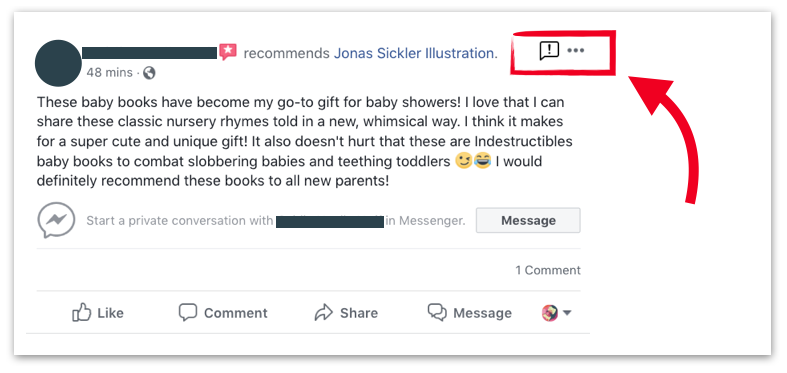


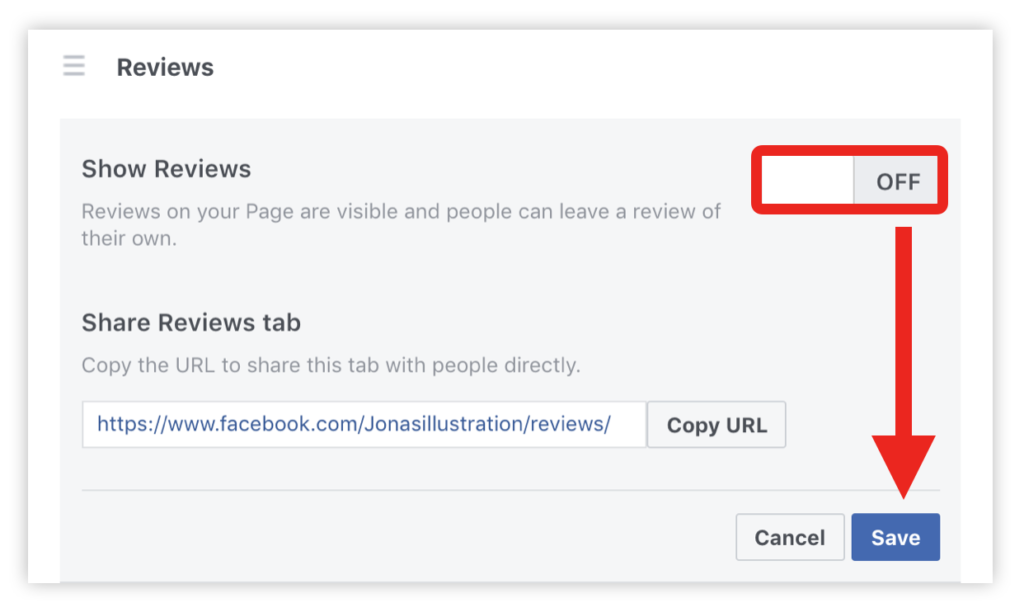

 رد مع اقتباس
رد مع اقتباس
المفضلات