ووردبريس WordPress اضافة ادمن جديد من خلال ملف فنكشن Add an Admin User using FTP
Being locked of your WordPress admin is frustrating. That’s why we have shown you how to add an admin user in WordPress via MySQL. Recently one of our readers asked if it was possible to add an admin user in WordPress using FTP. Ofcourse it is. In this article, we will show you how to add an admin user in WordPress using FTP.
Why You May Need to Add an Admin User in WordPress Using FTP?
Sometimes you may forget your username or email address on a WordPress site and cannot login to the admin area.
One way to do this is by adding an admin user to the WordPress database using MySQL. But you may be unable to connect to phpMyAdmin or don’t want to run MySQL queries directly.
Some users may get their site hacked and admin account deleted. In that case, adding an admin user using FTP can quickly restore your access to the WordPress admin area.
Having said that, let’s see how you can easily add an admin user in WordPress using FTP access.
Adding an Admin User in WordPress Using FTP
First thing you will need is an FTP client. If you are new to using FTP, then see our guide on how to use FTP to upload files in WordPress.
Once connected to your WordPress site, you need to locate your WordPress theme’s functions.php file. It would be at a location like this:
/yoursite.com/wp-content/themes/your-current-theme/functions.php
Right click on functions.php file and then select download. Your FTP client will download the functions.php file to your computer.
Open the file you just downloaded on your computer using a plain text editor like Notepad. Now you need to add this code at the bottom of the file.
كود:function wpb_admin_account(){ $user = 'Username'; $pass = 'Password'; $email = '[email protected]'; if ( !username_exists( $user ) && !email_exists( $email ) ) { $user_id = wp_create_user( $user, $pass, $email ); $user = new WP_User( $user_id ); $user->set_role( 'administrator' ); } } add_action('init','wpb_admin_account');
Don’t forget to replace Username, Password, and [email protected] with your own values.
Next, save the file and then upload it back to your website using the FTP client.
You can now visit your WordPress site’s login area and sign in with the user account you just added.
Once you have logged in to your WordPress site, please edit the functions.php file and delete the code you added. Deleting the code will not remove the user you added, and you can always add new users and authors to your WordPress site.
المرجع:
https://www.wpbeginner.com/wp-tutori...ess-using-ftp/
+ إنشاء موضوع جديد
النتائج 1 إلى 1 من 1
-
13-08-2023, 00:39 #1Status
- Offline





- تاريخ التسجيل
- Apr 2014
- الدولة
- Egypt
- المشاركات
- 4,639
 Engineering and Technology
Engineering and Technology
- معدل تقييم المستوى
- 10
 ووردبريس WordPress اضافة ادمن جديد من خلال ملف فنكشن Add an Admin User using FTP
------------------------------------------------------------------------
ووردبريس WordPress اضافة ادمن جديد من خلال ملف فنكشن Add an Admin User using FTP
------------------------------------------------------------------------
شركة رايز للهندسة و التكنولوجيا Rise Company for Engineering & Technology
------------------------------------------------------------------------
Web Hosting | Web Designing | E-Marketing
رقم # 1 فى خدمات الشركات Business Services
استضافة مواقع Web Hosting - عمل ايميل شركة Business Emails
تصميم موقع شركة Web Design - تسويق الكترونى على جوجل Google Adwords
www.rise.company | www.rise.company/emails
ملحوظة : جميع خدماتنا مخصصة للشركات فقط وغير متاحة للافراد
وليس لنا اى منتجات او صيانة نهائيا! يرجى الانتباه الى ذلك.
المواضيع المتشابهه
-
ووردبريس WordPress اضافة imagify حل مشكلة (Your API key isn't valid)
بواسطة Rise Company في المنتدى قسم ووردبريس WordPressمشاركات: 0آخر مشاركة: 06-01-2022, 16:51 -
ووردبريس Wordpress اضافة WPML حل مشكلة Translate texts in admin screens site
بواسطة Rise Company في المنتدى قسم ووردبريس WordPressمشاركات: 0آخر مشاركة: 29-02-2020, 23:25 -
ووردبريس Wordpress اضافة WPForms خاصية User Registration
بواسطة Rise Company في المنتدى قسم ووردبريس WordPressمشاركات: 0آخر مشاركة: 29-01-2020, 05:58 -
اضافة تعريب / ترجمة مواقع الووردبريس Wpml Wordpress Multilingual
بواسطة Rise Company في المنتدى قسم ووردبريس WordPressمشاركات: 0آخر مشاركة: 16-11-2019, 01:06 -
ووردبريس wordpress رسائل اس ام اس smsglobal اضافة WP SMS
بواسطة Rise Company في المنتدى قسم ووردبريس WordPressمشاركات: 0آخر مشاركة: 19-09-2019, 16:22


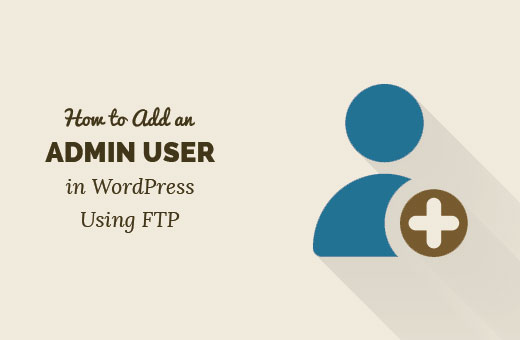
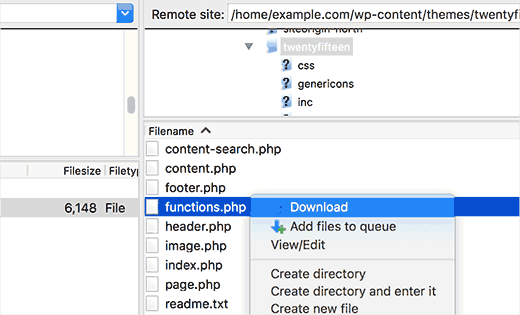

 رد مع اقتباس
رد مع اقتباس
المفضلات