ويندوز سيرفر Windows Server برنامج فتح الصور Windows Photo Viewer
How to Enable Image Preview to Display Pictures in a Folder (Windows server)
Installing Windows Photo Viewer
Windows Server 2016 and 2019 doesn’t come with the Windows Photo Viewer enabled by default. Images usually open in Microsoft Paint – which isn’t very convenient when you want to quickly flick through your family snaps. Whilst the binaries and extensions are indeed present – you have to add a few items to the registry to bring the functionality back.
I must also say thanks to Leee Jeffries’ blog too for the .ZIP file.
1) Firstly download this .ZIP file and extract to your desktop:
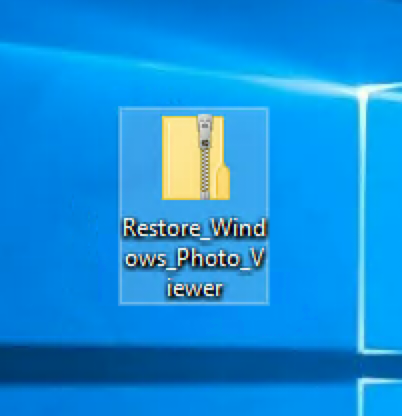
2) Double click “Restore_Windows_Photo_Vewer.reg” and accept any User Account Control prompts:
3) Confirm you wish to import the settings:
4) Now when you double click a picture type for the first time; you will be asked which application you want to open it with. Select “Windows Photo Viewer” and check the “Always use this app to open … files” box:
5) And we have it, a very grainy photo of me at a concert opened in Windows Photo Viewer:
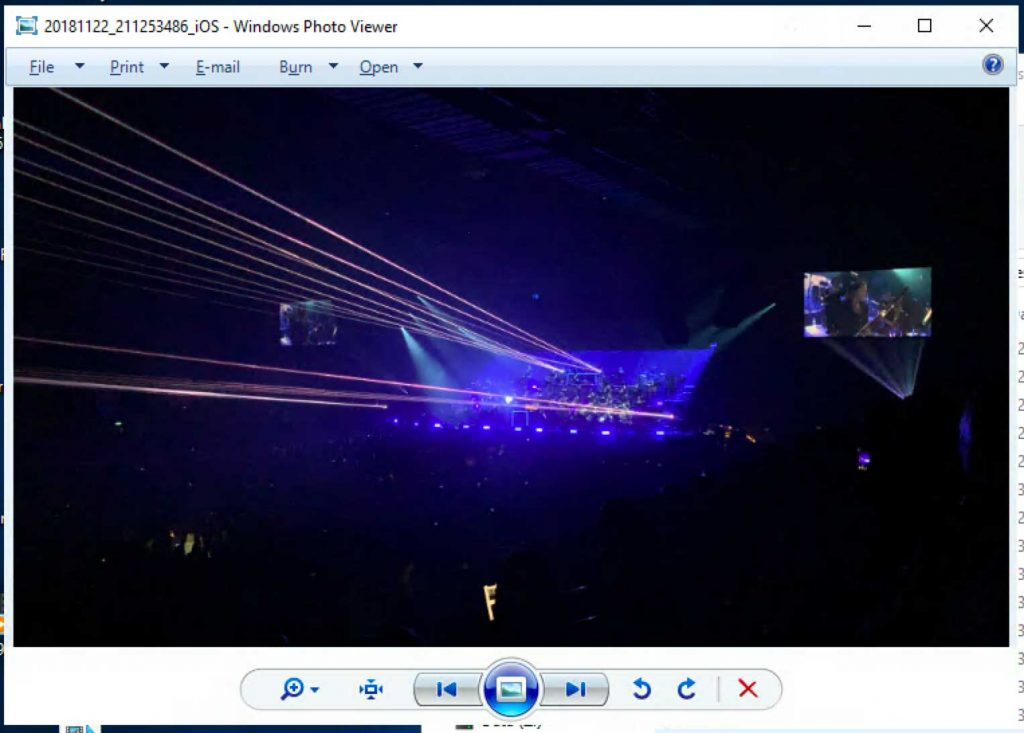
---------------------------------------------------------------
لكى تظهر الصور قم باذالة الصح من هذا الاختيار
المرجع:
https://tipsmake.com/how-to-enable-i...der-windows-10
+ إنشاء موضوع جديد
النتائج 1 إلى 1 من 1
-
03-10-2020, 04:37 #1Status
- Offline





- تاريخ التسجيل
- Apr 2014
- الدولة
- Egypt
- المشاركات
- 4,628
 Engineering and Technology
Engineering and Technology
- معدل تقييم المستوى
- 10
 ويندوز سيرفر Windows Server برنامج فتح الصور Windows Photo Viewer
------------------------------------------------------------------------
ويندوز سيرفر Windows Server برنامج فتح الصور Windows Photo Viewer
------------------------------------------------------------------------
شركة رايز للهندسة و التكنولوجيا Rise Company for Engineering & Technology
------------------------------------------------------------------------
Web Hosting | Web Designing | E-Marketing
رقم # 1 فى خدمات الشركات Business Services
استضافة مواقع Web Hosting - عمل ايميل شركة Business Emails
تصميم موقع شركة Web Design - تسويق الكترونى على جوجل Google Adwords
www.rise.company | www.rise.company/emails
ملحوظة : جميع خدماتنا مخصصة للشركات فقط وغير متاحة للافراد
وليس لنا اى منتجات او صيانة نهائيا! يرجى الانتباه الى ذلك.
المواضيع المتشابهه
-
ويندوز سيرفر Window Server الترقية الى upgrade windows server to 2019
بواسطة Rise Company في المنتدى قسم الويندوز سيرفر Windows Serverمشاركات: 0آخر مشاركة: 20-03-2020, 01:43 -
ويندوز سيرفر Windows Server شرح Windows server 2016 Installation
بواسطة Rise Company في المنتدى قسم الويندوز سيرفر Windows Serverمشاركات: 0آخر مشاركة: 23-05-2019, 01:37 -
ويندوز سيرفر 2008 windows server واضافة DHCP على Server manager
بواسطة Rise Company في المنتدى قسم الويندوز سيرفر Windows Serverمشاركات: 0آخر مشاركة: 23-10-2018, 21:33 -
تنزيل سيكول سيرفر SQL Server 2017 ويندوز سيرفر windows server 2016
بواسطة Rise Company في المنتدى قسم الويندوز سيرفر Windows Serverمشاركات: 0آخر مشاركة: 04-08-2018, 23:54 -
تنزيل Feature الباك اب Windows Server Backup ويندوز سيرفر windows server 2016
بواسطة Rise Company في المنتدى قسم الويندوز سيرفر Windows Serverمشاركات: 0آخر مشاركة: 04-08-2018, 02:26


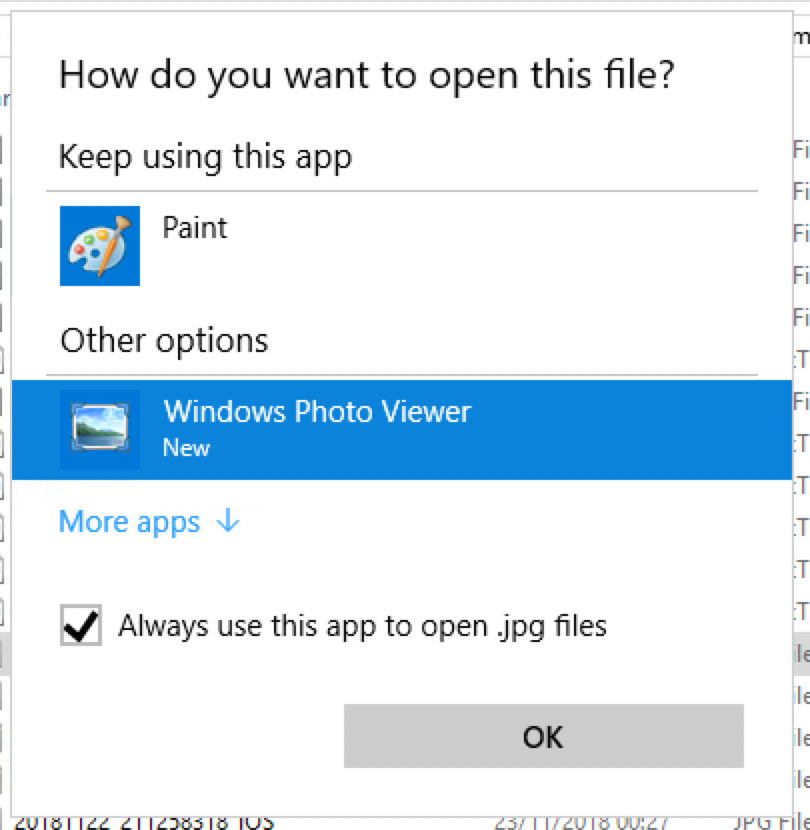
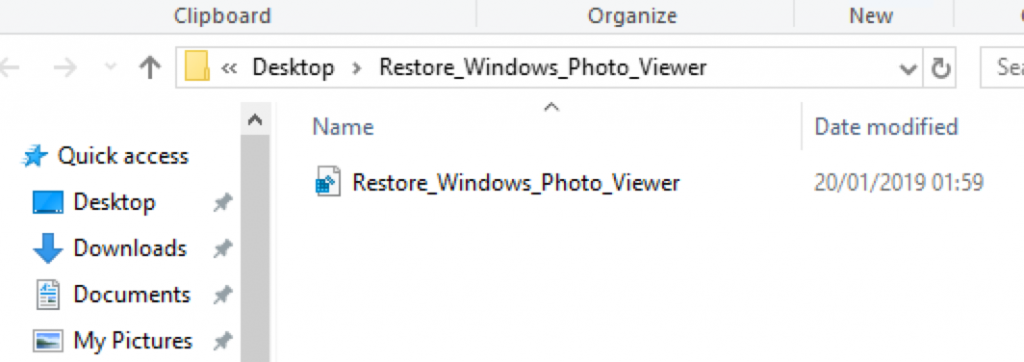
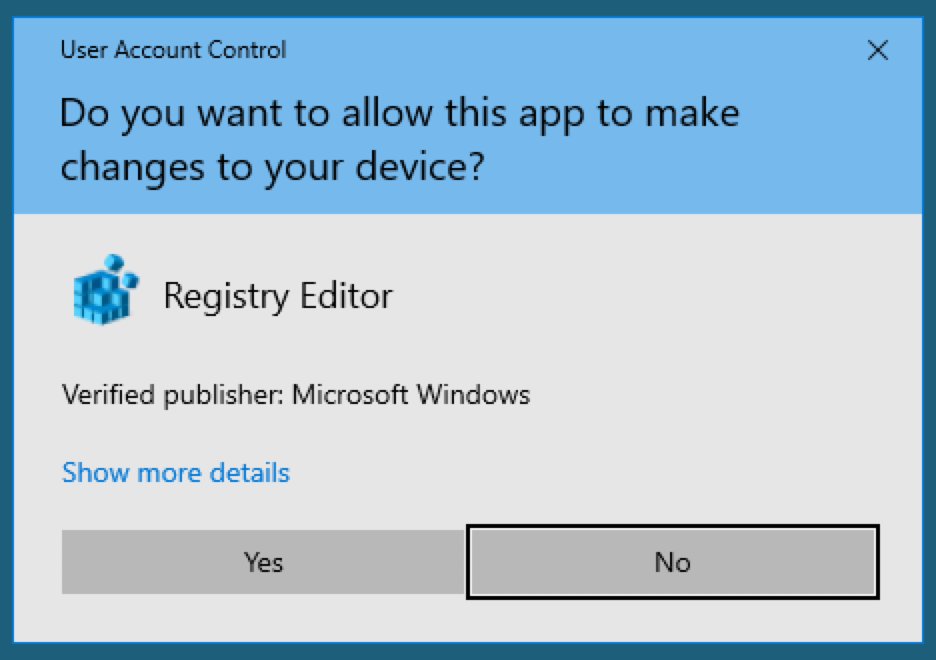
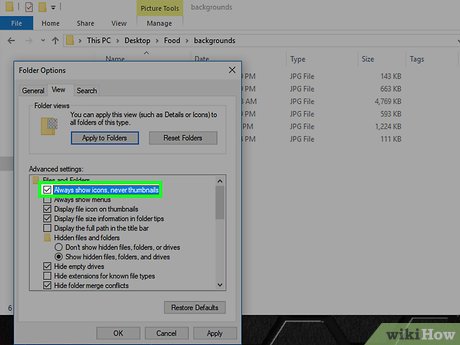

 رد مع اقتباس
رد مع اقتباس
المفضلات