حل مشكلة خطا تحديث الويندوز windows update error 80072f8f
Windows Update error “Windows update cannot currently check for updates because the service is not running. You may need to restart your computer” probably occurs when Windows temporary update folder (SoftwareDistribution folder) is corrupted. To easily fix this error, follow the below steps in this tutorial.
How to resolve Windows (8, 7 or Vista) update error: “Windows update cannot currently check for updates because the service is not running” when you check for updates.
Solution 1: Solve Windows Update cannot check for updates” error using Microsoft Fix It utility
Update: Unfortunately Microsoft has removed the FixIt utility. So, ignore this solution and continue to solution 2.
1. Download the Microsoft Fix It utility to your computer from: http://support.microsoft.com/kb/2730071.
2. Run Microsoft Fix It tool and press “Accept”.
3. Select “Detect problems and apply the fixes for me (Recommended)” option.
4. Let the troubleshooter to fix Windows Update problems and press “Next”. *
* If the problem is fixed, close the troubleshooter and check for Windows updates again. Otherwise continue to Solution 2.
Solution 2: Solve Windows Update cannot check for updates” error manually.
Step 1: Stop Windows Update service.
To do this:
a. Simultaneously press Windows key + R to open run command box.
b. Inside run command box, type: services.msc and press Enter.
c. Search for Windows Update service, then right click on it and select Stop.
d. Without closing the services window, proceed to the next step.
Step 2: Delete or Rename Windows update temporary storage folder.
To do this:
a. Open “My Computer” and navigate to “C:Windows”folder.
b. Delete (or Rename e.g. to “SoftwareDistributionOLD”) the “SoftwareDistribution” folder.
Step 3: Start Windows Update service.
a. Go to Windows services and “Start”the Windows Update service.
b. Try to update Windows again.
Solution 3: Install the KB3102810 Standalone Update.
- Download and install the KB3102810 security update. After installation restart your computer and check for updates. (Applied to: Windows 7 SP1 & Windows Server 2008 R2 SP1.)
- Restart your computer.
- Stop Windows Update Service. (See Solution 2: Step 1)
- Delete the Software Distribution Folder. (See Solution 2: Step 2)
- Restart your computer and then check for updates. Leave your computer about an hour to find Updates.
Solution 4: Update the Intel Rapid Storage Technology Driver.
Install the latest Intel Rapid Storage Technology Driver (Intel RST). *
Source: http://support.hp.com/gb-en/document/c02219204
* You can download the latest RSTS driver from your computer's manufacturer website or from the Intel® Rapid Storage Technology (Intel® RST) Download Center
+ إنشاء موضوع جديد
النتائج 1 إلى 4 من 4
مشاهدة المواضيع
-
16-05-2017, 00:25 #1Status
- Offline





- تاريخ التسجيل
- Apr 2014
- الدولة
- Egypt
- المشاركات
- 4,624
 Engineering and Technology
Engineering and Technology
- معدل تقييم المستوى
- 10
 حل مشكلة خطا تحديث الويندوز windows update error 80072f8f
------------------------------------------------------------------------
حل مشكلة خطا تحديث الويندوز windows update error 80072f8f
------------------------------------------------------------------------
شركة رايز للهندسة و التكنولوجيا Rise Company for Engineering & Technology
------------------------------------------------------------------------
Web Hosting | Web Designing | E-Marketing
رقم # 1 فى خدمات الشركات Business Services
استضافة مواقع Web Hosting - عمل ايميل شركة Business Emails
تصميم موقع شركة Web Design - تسويق الكترونى على جوجل Google Adwords
www.rise.company | www.rise.company/emails
ملحوظة : جميع خدماتنا مخصصة للشركات فقط وغير متاحة للافراد
وليس لنا اى منتجات او صيانة نهائيا! يرجى الانتباه الى ذلك.
المواضيع المتشابهه
-
حل مشكلة بعد تحديث جملة joomla 3.x - No installation plugin has been enabled.
بواسطة Rise Company في المنتدى رايز للويب Rise Webمشاركات: 0آخر مشاركة: 16-03-2017, 10:58 -
حل مشكلة بعد تحديث جملة joomla 3.x - 1054 Unknown column extra_query
بواسطة Rise Company في المنتدى رايز للويب Rise Webمشاركات: 0آخر مشاركة: 16-03-2017, 10:49 -
حل مشكلة The current value for this field is invalid. You must update it.
بواسطة Rise Company في المنتدى رايز للاستضافة Rise Hostمشاركات: 0آخر مشاركة: 21-12-2015, 21:23 -
Windows 7 Drivers x32/x64 (Update 22.12.09)
بواسطة Eng Amr Adel في المنتدى رايز للكمبيوتر Rise Computerمشاركات: 0آخر مشاركة: 22-12-2009, 09:57 -
تحديث النود دون أتصال حتى 15 -12- 2009 ( ESET Offline Update (4688
بواسطة Eng Amr Adel في المنتدى رايز للكمبيوتر Rise Computerمشاركات: 0آخر مشاركة: 15-12-2009, 17:56





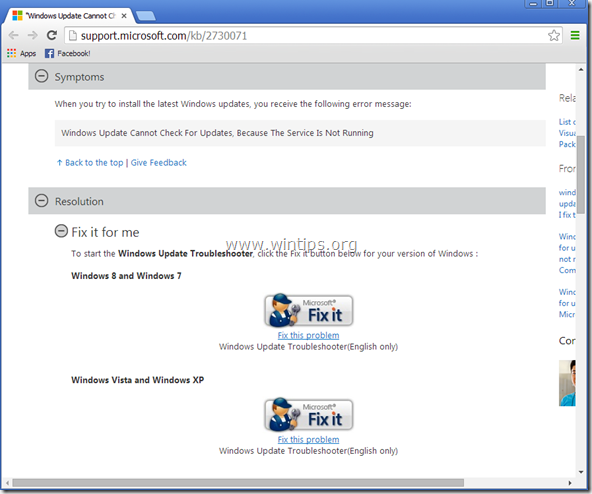
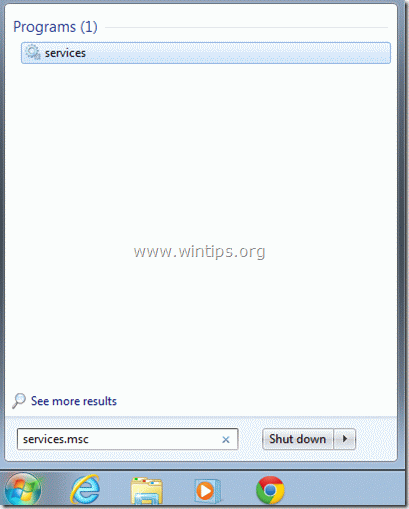
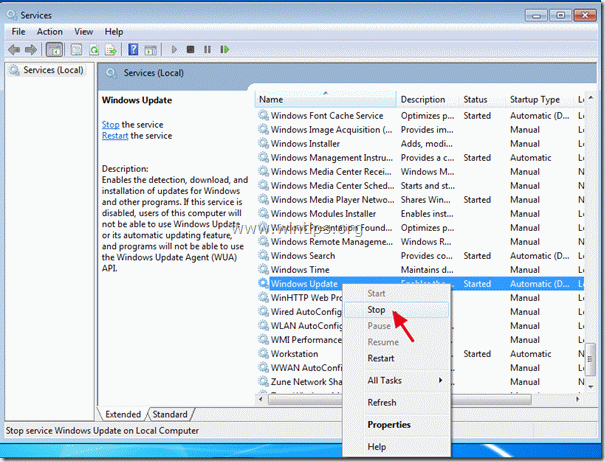
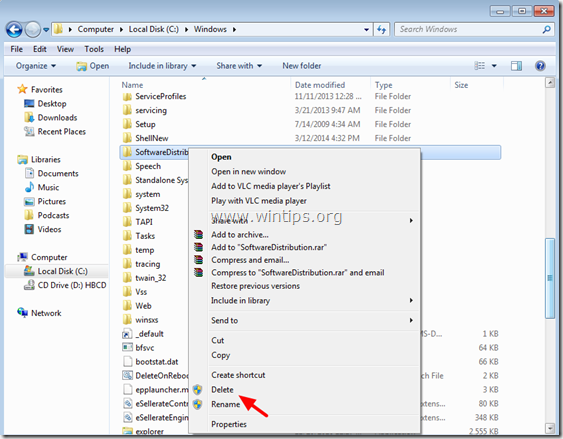
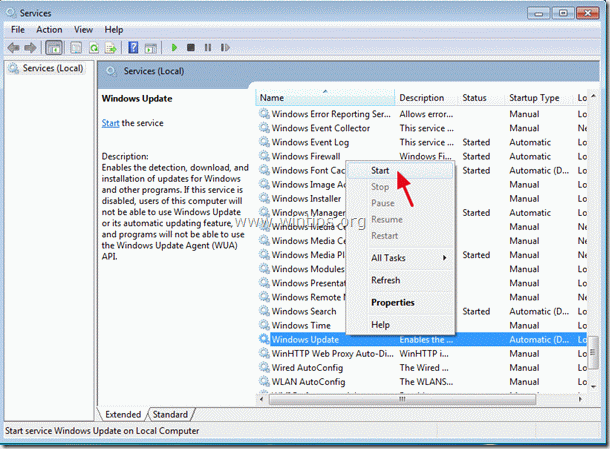

 رد مع اقتباس
رد مع اقتباس
المفضلات