شرح خاصية winsetup from usb فى برنامج advanced options
What do the advanced options do
- Display disk drives on all interfaces, not only USB – this should be self explanatory, show all detected disks, not only the ones on USB interface. Use it with caution, selecting wring disk may lead to data loss.
- Don’t check for and install grub4dos MBR – skips checks for grub4dos/fbinst MBR. Use it if you have custom prepared and formatted USB disk and you did take care of its boot ability.
- Shared BTS driver pack OEM folder – if XP/2000/2003 sources have BTS driver packs integrated, this options will set one OEM folder for all sources where the options was used, instead of each source having own OEM folder in the corresponding WINSETUP sub-directory. BTS presetup.cmd is edited accordingly.
- Prepare Windows 2000/XP/2003 to be installed on USB – prepares the transferred source so it can be installed to USB disk. That could be to the same USB disk, or another of the same type, i.e. USB stick with the Setup files and target USB stick, or USB fixed disk and target USB fixed disk. Internal hard disks and any other mass storage devices should be removed or disabled during setup process. USB drivers are set to start early, and a small service, USBbootWatcher, is installed which monitors the USB drivers settings in registry for changes. If there are such, they are reverted to the default settings as in usbbootw(atcher).cnf. Another driver takes care for USB boot when there are no any other disks and only USB removable one- WaitBT, without it Windows typically will crash with 0x0000007B stop error.
- Remove disk space requirements from txtsetup.sif – removes disk space requirements in txtsetup.sif. Useful if you are installing Windows XP/2000/2003 on disk with limited space, less than the allowed one, and you know your source would fit.
- Show debug messages during Text mode – show debug messages from WaitBT driver at start of Text mode of XP/2000/2003 Setup.
- Custom folder and menu name for 2000/XP/2003 Setup – use if you want to set custom names for the sub-directory and boot menu names for 2000/XP/2003 sources.
- Do not copy and use DPMS – do not add the DPMS feature to the USB disk. DPMS is an automated solution by Chenall and modified by Steve for adding the needed mass storage drivers into a virtual floppy, which is used by Windows 2000/XP/2003 setup to add AHCI/SATA/SCSI/RAID drivers.
- Custom drivers/F6 floppy image for 2000/XP/2003 Setup – it will be loaded as a virtual floppy before start of Text mode part of 2000/XP/2003 Setup. If DPMS does not work for you this could be another option. Please note that only the default driver as stated in txtsetup.oem could be used in setup process.
- Custom NTDETECT.COM file for 2000/XP/2003 Setup – browse to a custom NTDETECT.COM and include it in the selected 2000/XP/2003 source. That’s useful to prevent 0x0000007B stop error on some rare systems. Details could be found here.
- Custom menu names for Vista/7/8/Server Source – use if you want to set custom names for the sub-directory and boot menu names for Vista, Server 2008, Win7, Win8 and so on sources.
- Launch Q-Dir before Setup – this will add Q-Dir file explorer, which will be launched before start of NT6 (Vista and later) setup. When it’s closed, setup will start. Helpful if you need to browse the contents of the hard disks, backup and restore files etc. before running Setup.
- Add boot-critical drivers, loaded before start of Setup – adds a folder with custom drivers, loaded before start of Setup. Each INF file inside is processed and passed to DrvLoad.exe as an argument. Drivers for non-present devices are ignored. There are some limitations- if the driver .inf file requires a restart, Windows PE will ignore the request. If the driver .sys file requires a restart, the driver cannot be added by using Drvload. All loaded drivers will be propagated to the OS being installed. Use this option to add boot-critical drivers, such as USB 3.0, AHCI/SATA/RAID etc. For non boot-critical drivers, take a look at the proven and reliable Stand Alone Driverpack utility.
- Add persistence– adds a persistence ext2 partition of the selected size as third partition entry, using the selected volume name (default is CASPER-RW). You will also most likely need to append persistent to your boot menu options- for *buntu and derivatives- at the isolinux boot menu select your language, then press F6, then press ESC and add persistent to the boot string, then press Enter to boot. For other distros please consult with the documentation what kernel parameter and volume name has to be used.
المرجع :
https://www.winsetupfromusb.com/faq/comment-page-1/
+ إنشاء موضوع جديد
النتائج 1 إلى 1 من 1
-
14-03-2018, 15:35 #1Status
- Offline





- تاريخ التسجيل
- Apr 2014
- الدولة
- Egypt
- المشاركات
- 4,617
 Engineering and Technology
Engineering and Technology
- معدل تقييم المستوى
- 10
 شرح خاصية winsetup from usb فى برنامج advanced options
------------------------------------------------------------------------
شرح خاصية winsetup from usb فى برنامج advanced options
------------------------------------------------------------------------
شركة رايز للهندسة و التكنولوجيا Rise Company for Engineering & Technology
------------------------------------------------------------------------
Web Hosting | Web Designing | E-Marketing
رقم # 1 فى خدمات الشركات Business Services
استضافة مواقع Web Hosting - عمل ايميل شركة Business Emails
تصميم موقع شركة Web Design - تسويق الكترونى على جوجل Google Adwords
www.rise.company | www.rise.company/emails
ملحوظة : جميع خدماتنا مخصصة للشركات فقط وغير متاحة للافراد
وليس لنا اى منتجات او صيانة نهائيا! يرجى الانتباه الى ذلك.
المواضيع المتشابهه
-
الخيارات الإضافية للمنتجات Configurable Options
بواسطة Eng Amr Adel في المنتدى قسم ادارة الاستضافة Whmcsمشاركات: 0آخر مشاركة: 10-10-2012, 03:16 -
الخيارات الإضافية للمنتجات Configurable Options فى whmcs
بواسطة Eng Amr Adel في المنتدى قسم ادارة الاستضافة Whmcsمشاركات: 0آخر مشاركة: 31-08-2012, 20:04 -
حصريا اخر اصدار من برنامج Ashampoo WinOptimizer 2010 Advanced 6.501 لتسريع الكمبيوتر
بواسطة Eng Amr Adel في المنتدى رايز للكمبيوتر Rise Computerمشاركات: 0آخر مشاركة: 22-12-2009, 23:11 -
حصريا اخر اصدار من برنامج Ashampoo WinOptimizer 2010 Advanced 6.501 لتسريع الكمبيوتر
بواسطة Eng Amr Adel في المنتدى رايز للكمبيوتر Rise Computerمشاركات: 0آخر مشاركة: 16-12-2009, 22:59


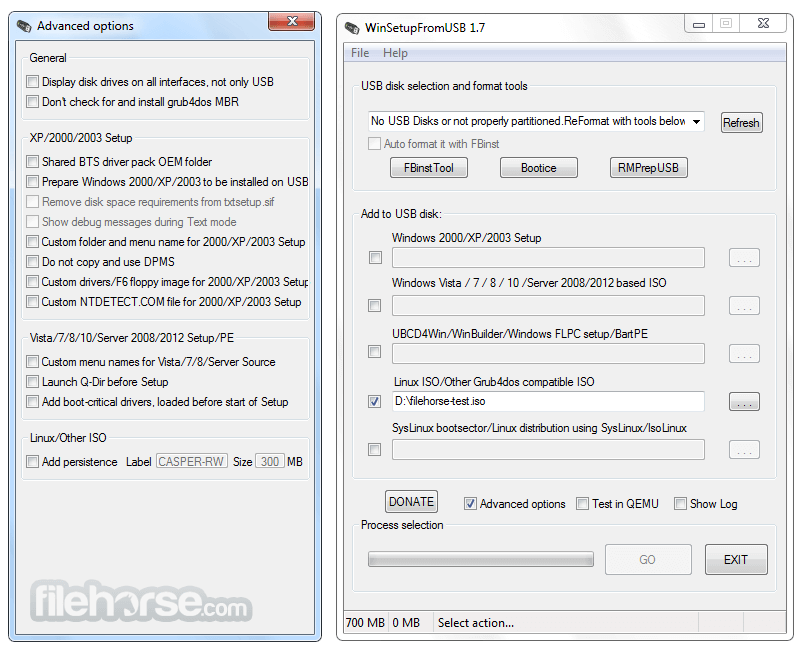

 رد مع اقتباس
رد مع اقتباس
المفضلات