ربط twitter api مع whmcs وحل مشكلة Invalid details not saved
راجع اولا
تسجيل الدخول من خلال تويتر Twitter API واستخدام App ID & Secret
Create a Twitter App and Retrieve API Credentials
اذهب الى هذا الرابط https://apps.twitter.com
ثم فى الاعلى على اليمين اضغط على Create New App
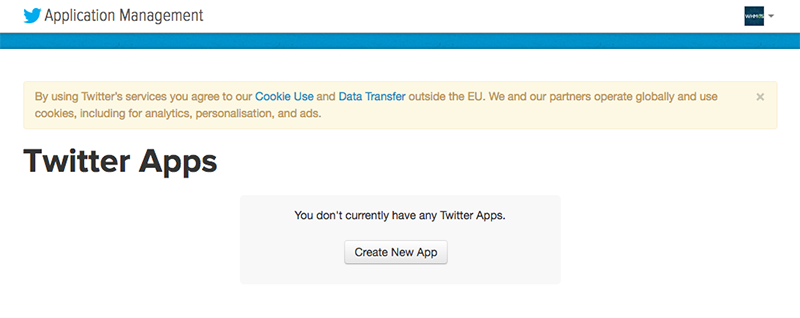
4. Enter a Name, Description and Website URL for your App.
You must also enter a valid URL in the Callback URL fields. The URL you enter here is not used, but the valid URL of the callback file must be defined to enable WHMCS to utilise callbacks. Because there are three possible callback URLs depending upon the Friendly URLs feature setting, we suggest adding all:
هام جدا هذه اهم نقطة لكى يعمل على whmcs بشكل سليم
- http://demo.whmcs.com/whmcs/index.ph...oauth/callback
- http:///demo.whmcs.com/whmcs/auth/pr...oauth/callback
Replace http://demo.whmcs.com/whmcs/ with the actual URL of your WHMCS installation
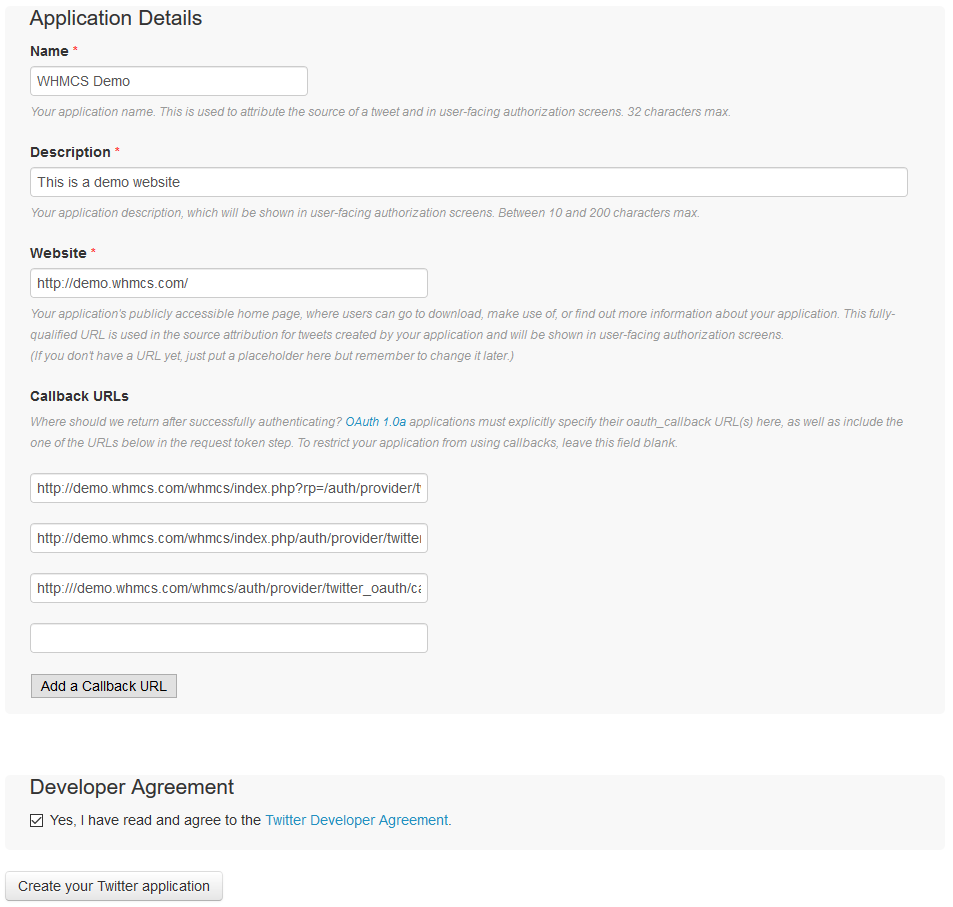
5. If you do not yet have a phone number defined inside your Twitter account, you will see the following error upon submitting. To create an App, Twitter requires that you have a valid phone number registered in your account with them. You must do this before continuing.

6. After submitting the App Creation form, you should see a success confirmation page that looks as follows.
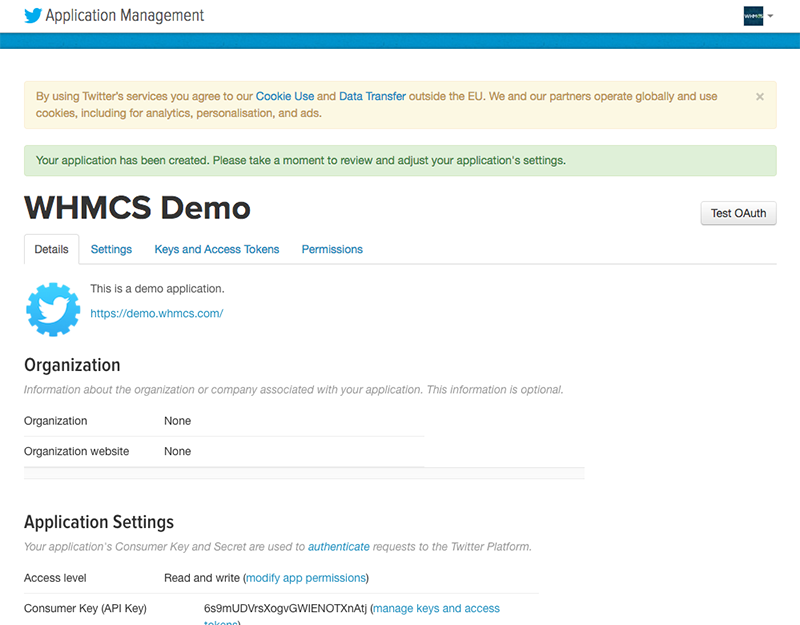
7. Select the Settings tab. In the Application Details section, ensure that the Enable Callback Locking option is disabled.
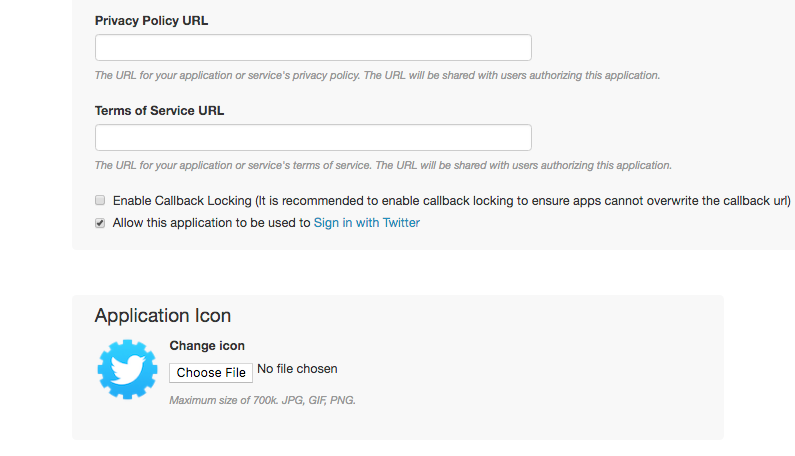
8. Select the Permissions tab. WHMCS only requires Read permissions so you can change the default Access permission level to Read only. Then hit Update Settings
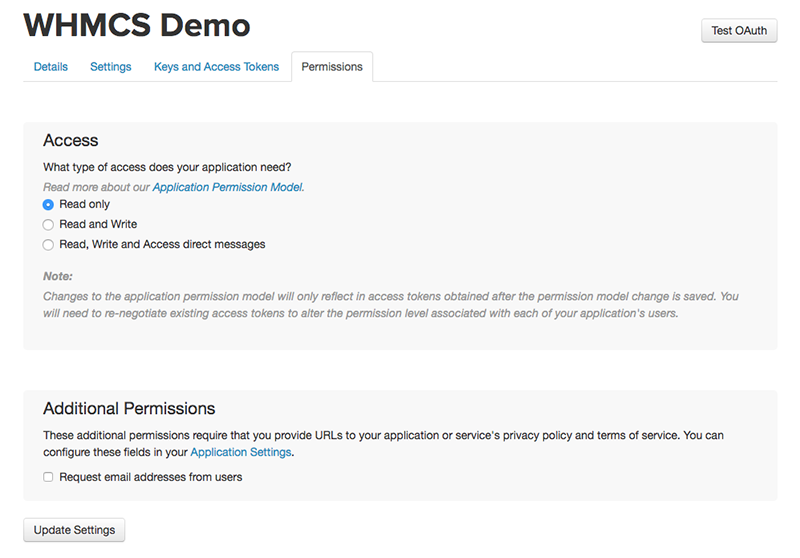
9. Now select the Keys and Access Tokens tab. Your API Key and Secret will then be displayed. These are the values you will need to activate Twitter Sign In within WHMCS so store these in a safe place.
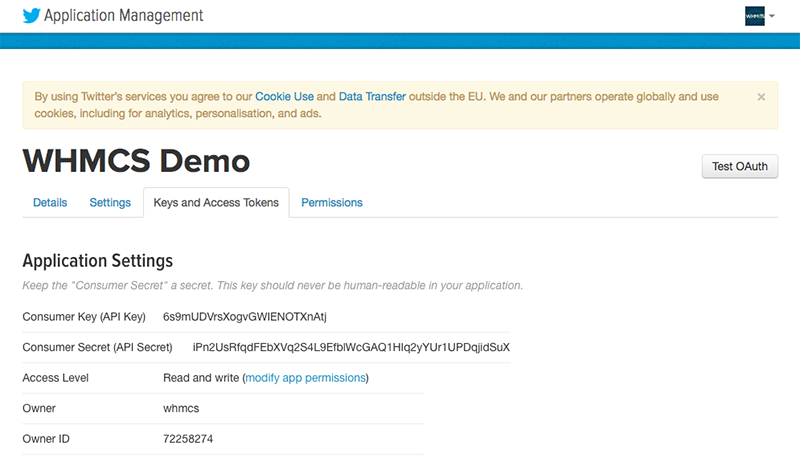
You can now proceed to Activate Twitter Sign In within WHMCS.
Activate Twitter Sign In within WHMCS
- Login to the WHMCS Admin Area
- Navigate to Setup > Sign-In Integrations
- Select Activate under the Twitter heading
- Enter your Twitter API Key and API Secret where requested
- Click Save & Activate
WHMCS will attempt to validate and test the details you have entered. If the API Key and Secret are valid and successfully authenticate with the Twitter API, the values will be saved and the modal will close.
Congratulations! Twitter Sign In is now enabled.
+ إنشاء موضوع جديد
النتائج 1 إلى 2 من 2
مشاهدة المواضيع
-
27-07-2018, 11:23 #1Status
- Offline





- تاريخ التسجيل
- Apr 2014
- الدولة
- Egypt
- المشاركات
- 4,677
 Engineering and Technology
Engineering and Technology
- معدل تقييم المستوى
- 10
 ربط twitter api مع whmcs وحل مشكلة Invalid details not saved
------------------------------------------------------------------------
ربط twitter api مع whmcs وحل مشكلة Invalid details not saved
------------------------------------------------------------------------
شركة رايز للهندسة و التكنولوجيا Rise Company for Engineering & Technology
------------------------------------------------------------------------
Web Hosting | Web Designing | E-Marketing
رقم # 1 فى خدمات الشركات Business Services
استضافة مواقع Web Hosting - عمل ايميل شركة Business Emails
تصميم موقع شركة Web Design - تسويق الكترونى على جوجل Google Adwords
www.rise.company | www.rise.company/emails
ملحوظة : جميع خدماتنا مخصصة للشركات فقط وغير متاحة للافراد
وليس لنا اى منتجات او صيانة نهائيا! يرجى الانتباه الى ذلك.
المواضيع المتشابهه
-
حل مشكلة عدم عمل Network Status فى whmcs
بواسطة Rise Company في المنتدى قسم ادارة الاستضافة Whmcsمشاركات: 0آخر مشاركة: 21-07-2018, 13:03 -
حل مشكلة الدومين غير متاح extension not listed in /resources/domains/dist.whois.json
بواسطة Rise Company في المنتدى قسم ادارة الاستضافة Whmcsمشاركات: 0آخر مشاركة: 30-06-2018, 13:10 -
حل مشكلة الشاشة البيضاء فى whmcs - و تفعيل دالة enable ini_set()
بواسطة Rise Company في المنتدى قسم ادارة الاستضافة Whmcsمشاركات: 0آخر مشاركة: 01-04-2017, 14:36 -
حل مشكلة The current value for this field is invalid. You must update it.
بواسطة Rise Company في المنتدى رايز للاستضافة Rise Hostمشاركات: 0آخر مشاركة: 21-12-2015, 21:23 -
حل مشكلة الترميز في whmcs
بواسطة Eng Amr Adel في المنتدى قسم ادارة الاستضافة Whmcsمشاركات: 0آخر مشاركة: 31-08-2012, 19:41





 رد مع اقتباس
رد مع اقتباس
المفضلات