حل مشكلة RedisQFork اخذ مساحة كبيرة من C داخل System32\config\systemprofile\AppData
What is the RedisQFork_XXXX.dat file? Is it needed? Can I delete it?
Redis’ Service Eating Windows Hard drive Space
I noticed my hard drive losing space faster than usually. I decided to run a tool named “WinDirStat” which is free and allow to get a portrait of your hard drive. Within few seconds, the culprit was inside Windows folder, to be more accurate: C:\Windows\ServiceProfiles\NetworkService\AppData\ Local\Redis.
I am running Redis as a service on my machine since about 2 months and never realized that this one store the size of the ram of your machine in multiple files. Each files are named with “RedisQFork_9076.dat” and the number vary. Each of them were 8 gigs because I had a 8 gig ram machine.
This only occur on 64bits OS, otherwise it is cap limited to 500 megs. So why does these files are created? Because Redis was created to be on Linux first. The Windows version needs to mimic some behaviors. Redis clusters, backup, synchronization needs to use the fork command that Windows OS does not have. So, it uses the file system.
To clean up, you need to go to C:\Windows\ServiceProfiles\NetworkService\AppData\ Local\Redis but before deleting anything, you must stop the Windows service named “Redis”. Then, you can delete all files from that folder and start again the service.
If you want to move these files into another directory, this is possible with the latest Windows Redis version. Go in the configuration file of Redis located:
C:\Program Files\Redis\redis.windows-service.conf. Search for heapdir. It’s also possible to limit the size by changing the setting named maxheap.
حل المشكلة:
unimportant... delete is and never look back.
It's the swap file. No problems deleting it, but it will come back to haunt you when you restart redis, so have your gun ready !
قم بحذف الملفات على المسار :
C:\Windows\System32\config\systemprofile\AppData\L ocal\Redis
+ إنشاء موضوع جديد
النتائج 1 إلى 1 من 1
-
29-11-2018, 14:15 #1Status
- Offline





- تاريخ التسجيل
- Apr 2014
- الدولة
- Egypt
- المشاركات
- 4,617
 Engineering and Technology
Engineering and Technology
- معدل تقييم المستوى
- 10
 حل مشكلة RedisQFork اخذ مساحة كبيرة من C داخل System32\config\systemprofile\AppData
------------------------------------------------------------------------
حل مشكلة RedisQFork اخذ مساحة كبيرة من C داخل System32\config\systemprofile\AppData
------------------------------------------------------------------------
شركة رايز للهندسة و التكنولوجيا Rise Company for Engineering & Technology
------------------------------------------------------------------------
Web Hosting | Web Designing | E-Marketing
رقم # 1 فى خدمات الشركات Business Services
استضافة مواقع Web Hosting - عمل ايميل شركة Business Emails
تصميم موقع شركة Web Design - تسويق الكترونى على جوجل Google Adwords
www.rise.company | www.rise.company/emails
ملحوظة : جميع خدماتنا مخصصة للشركات فقط وغير متاحة للافراد
وليس لنا اى منتجات او صيانة نهائيا! يرجى الانتباه الى ذلك.
المواضيع المتشابهه
-
خطوات اضافة الايميل الى اوتلوك Outlook للايميلات الرسمية Manual Config
بواسطة Rise Company في المنتدى قسم الايميلات Emailsمشاركات: 0آخر مشاركة: 07-04-2018, 16:10 -
حل مشكلة امتلاء مساحة السيرفر و فحص جميع الملفات Server Disk Usage full
بواسطة Rise Company في المنتدى قسم الشل SSH / SFTPمشاركات: 1آخر مشاركة: 09-01-2018, 06:26 -
حل مشكلة "File is too large"فى عدم نقل ملفات كبيرة الحجم للفلاشة و سيتم نقلها رغم ذلك
بواسطة Rise Company في المنتدى قسم الاي تي IT مشاكل و حلولمشاركات: 0آخر مشاركة: 02-08-2017, 18:26 -
ملف الكونفج Phone Gap - Cordova | Config
بواسطة Rise Company في المنتدى قسم الكوردوفا Ionic/Cordovaمشاركات: 0آخر مشاركة: 21-07-2017, 20:04 -
ملف مخفي غير مهم في هاتفك يحتل مساحة كبيرة
بواسطة Rise Company في المنتدى رايز للجوالات Rise Phonesمشاركات: 0آخر مشاركة: 29-06-2016, 12:31


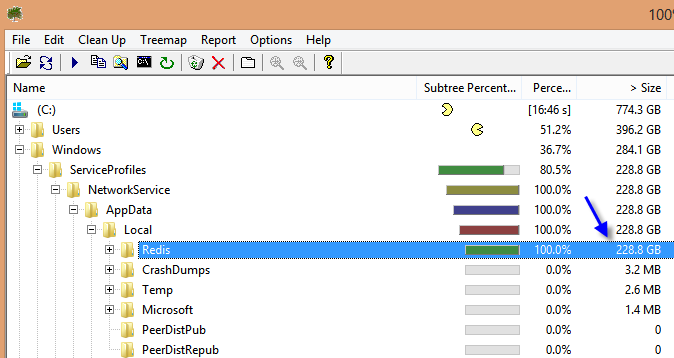

 رد مع اقتباس
رد مع اقتباس
المفضلات